Hints for keeping your computer 'up to snuff'
![]() (updated
15/10/04)
(updated
15/10/04)
When you purchase your new computer you are full of hope that it will do the job. You fire it up and it takes less than a minute before you can begin work. Later, annoying pop ups and bugs seem to take over and your computer slows like you've put molasses in the system. Here are some helpful hints I have picked up from Berkeley, Mark F, Mark L, computer techs. here in Crow Creek, 'Bitug' (Broome IT Users' Group) and from PC World magazine.
- FIREWALLS:
 The firewall in XP windows is better than
nothing or go for something more secure..
Option
A: Zone Alarm Pro Firewall which includes Pest
Patrol
(stop
viruses, hackers, popups, cookies, protect email.) Option
B: Instal the free one which is OK if you think that Option A is
too much.
Zone Labs' Zone Alarm 5 monitors both inbound and
outbound network traffic, allowing them to block connections initiated on
your PC by the NastyTrojanHorse.exe or any real-life backdoor program.
(The google
tool bar has an automatic pop up blocker too).
It takes 10 minutes to download ZoneAlarm 5 and 10 minutes to train it.
First, download, instal and accept the default settings. If you think
that your computer is infected with a worm, virus or browser hijacker, choose
No to manually control which programs have internet access until you've
cleaned the problem. Reboot when prompted. Read the brief Zone
Alarm tutorial that runs automatically and explains how to respond to
ZoneAlarm alerts. ZoneAlarm will begin to display dialog boxes asking
you to grant or block access to programs running on your PC that try to use
the network or Internet connection. If you recognise the program as
legitimate, check the remember this setting option and the click
allow. If you are not sure about the program, click more into
to view a description on the Zone Labs Web site. If you remain unsure,
click deny. To view and change the permissions you've given
programs, double click the ZoneAlarm icon in your system tray to bring up
ZoneAlarm's Control Centre. In the menu bar on the left side of the
screen, click program control. Next click the programs tab
at the top right of the main window. In this view you can easily specify
what each program is allowed to do. Choosing 'allow' for often used
programs will minimise the number of pop-up alerts you see.
The firewall in XP windows is better than
nothing or go for something more secure..
Option
A: Zone Alarm Pro Firewall which includes Pest
Patrol
(stop
viruses, hackers, popups, cookies, protect email.) Option
B: Instal the free one which is OK if you think that Option A is
too much.
Zone Labs' Zone Alarm 5 monitors both inbound and
outbound network traffic, allowing them to block connections initiated on
your PC by the NastyTrojanHorse.exe or any real-life backdoor program.
(The google
tool bar has an automatic pop up blocker too).
It takes 10 minutes to download ZoneAlarm 5 and 10 minutes to train it.
First, download, instal and accept the default settings. If you think
that your computer is infected with a worm, virus or browser hijacker, choose
No to manually control which programs have internet access until you've
cleaned the problem. Reboot when prompted. Read the brief Zone
Alarm tutorial that runs automatically and explains how to respond to
ZoneAlarm alerts. ZoneAlarm will begin to display dialog boxes asking
you to grant or block access to programs running on your PC that try to use
the network or Internet connection. If you recognise the program as
legitimate, check the remember this setting option and the click
allow. If you are not sure about the program, click more into
to view a description on the Zone Labs Web site. If you remain unsure,
click deny. To view and change the permissions you've given
programs, double click the ZoneAlarm icon in your system tray to bring up
ZoneAlarm's Control Centre. In the menu bar on the left side of the
screen, click program control. Next click the programs tab
at the top right of the main window. In this view you can easily specify
what each program is allowed to do. Choosing 'allow' for often used
programs will minimise the number of pop-up alerts you see. - Instal Lavasoft Ad-aware (free) to eradicate spyware (adware = advertising supported software: it often comes embedded in shareware).
- Run both Ad-aware and Pest Patrol (one always finds some spyware that the other doesn't). Another good program to detect and eradicate spyware is spybot which can be run together with Ad-aware. With spybot, once you've updated it, run it and clean your system. Make sure to immunise it so it remembers any new spyware components if found while cleaning your machine. The steps are: download AdAware and Spybot and reboot in safe mode. Next run AdAware and kill any nasties, then run Spybot and kill any nasties and once complete go to the left hand side and click "immunise" then after a progress bar appears and a message 'all known spyware components are already found', click the immunise button again and it will update itself.
- Instal an Anti virus package such as Norton's Antivirus 2004. It was the editors choice for PC World magazine last year. "Symantec has taken a great product and made it even better" You can update the product on line. For the latest virus alerts visit Norton's updates. There is a free antivirus program that does everything that Norton's does. It is called AVG. Updates itself and scans emails too. Good product.
- Use Norton's Utilities Professional
System Works. With this software run 'win doctor' every now and again to tidy up the registry.
"Garbage lurking in the Windows Registry is the worst kind of junk on the hard
drive" - PC World. If the computer keeps crashing, a good chance will be
that the problem is with the registry. Preventive
maintenance keeps things running smoothly. System works has other
features too such as 'speed disk' and 'disk doctor'.
- Tidy up your hard drive by deleting unnecessary files - right click C drive - properties - disk cleanup - tick the files marked and delete.
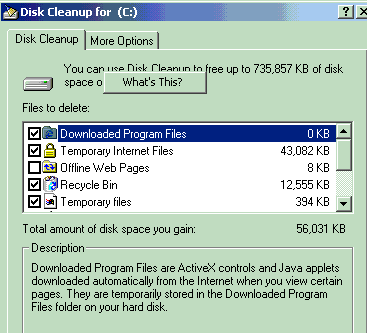
6. Defrag the hard drive on a regular basis to increase free space but note that it will not speed up your computer:
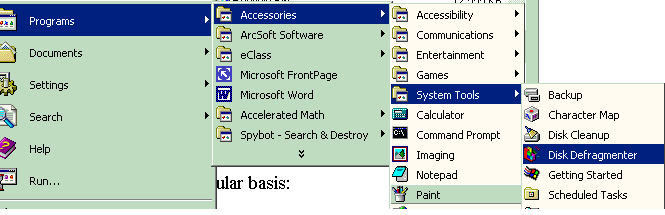
7. Download Service Pack 2 and keep updates current.
Option A: IE6 update 2 also has popup stoppers in it. A small icon which looks like a shield appears in the system tray. It links to the Security Centre Control panel, which lets your manage settings that turn Automatic updates and the Windows firewall on or off. But if you use your own software firewall, which is recommended, turn off the inbuilt one. If you do this you'll see lots of confusing little balloon alerts from the system tray. To end these alerts, double click the icon to open up the security centre, click the link on the left that reads 'change the way security centre alerts me', and the uncheck the Firewall alert check box. The same tip can also save you from the weekly nag alert that Automatic Updates sends out. If you update Windows manually, and if you have disabled Automatic Updates, uncheck the Automatic Updates check box, as well. Download critical updates and don't worry about the recommended window update bits. http://v4.windowsupdate.microsoft.com/en/default.asp.
Option B: Go to Mozilla http://www.mozilla.org/ if you don't trust what 'Bill G.' is telling us. It stops popups and there are no back door problems and it will not require patches . There are also a few things in GPedit.msi to switch off as well to stop hackers and worms.
8. Shutting down your computer improperly is a sure way to damage the registry. It is a good idea to make a back up of the registry or if you have Windows XP use system restore.
9. Always uninstall programs and hardware with their own uninstall utilities or add/remove programs. This will also help your computer to boot quicker by deleting unnecessary programs.
10. Launch your often used programs from 'Quick launch' found in toolbars at the bottom of the desktop with a right click. In this way you won't have to load the shortcut bar and your icons can be viewed while accessing a variety of applications.
11. Trim your desktop icons by a right click - properties - customise desktop - remove seldom used icons to a folder which can be stored in the 'Quick launch' bar.
12. Use the 'Hibernate' feature for laptops and 'standby' for desktops for fast startups. For laptops - just close the lid to 'hibernate'.
13. Configure your browser security settings to medium/high

14. Turn off other application features you don't use

15. Turn off windows file sharing in the Networking control panel if you don't use it.
16. Update patches - right click my computer - properties - automatic updates tab - tick to keep my computer up to date - limit to critical updates because updates themselves might have flaws

17. Set security to medium

18. Use the 'system restore' which comes with XP if you make mistakes or you wish your computer to return to a time when it was running perfectly. However, turn off system restore when running your cleanup of virus and popups etc. so next time you reboot Windows you don't restore virus infected system files over the top of the clean ones.
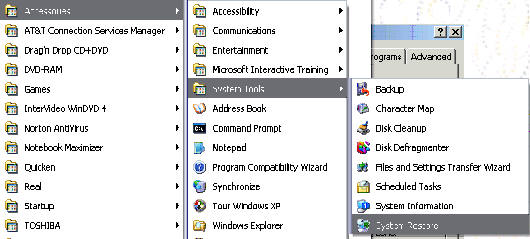
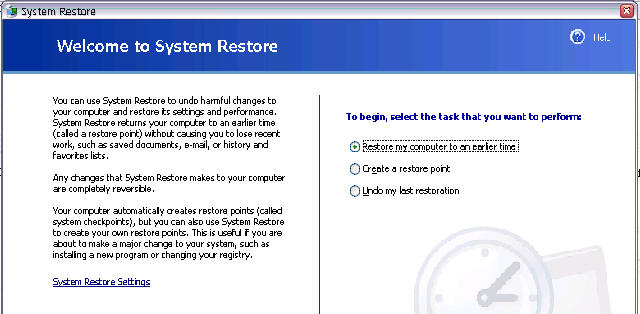
19. Leave at least 25 % of your hard drive with free space

20. For XP users, consider formatting the hard drive every 6 months. This is done by inserting the recovery CD and following the prompts. Be careful with earlier computers because formatting the hard drive also gets rid of the drivers. Before you format write down the drivers which can be installed from the net if necessary. The process can take up to 2 hours if you haven't partitioned the hard drive and made a ghost copy of programs and files.
21. Finally, run a scan of C drive periodically - (suggest twice a month) : (right click C drive - properties). This will take at least 30 minutes.

|
For extra information on safeguarding your computer (firewalls, updates and anti-virus software: visit microsoft.com/protect |
PASSWORD SECURITY:
|
always log in with a password | |
|
always protect the administrator - only log on to the administrator account to perform system upgrades, instal hardware and configure hardware. | |
|
passwords - of course never names or dates. Include upper and lower case letters, include at least one special character: the ones on the keys in the number row work great. | |
Suggest 4 numbers and 4 letters - use at least 8 characters. |
Create a boot disk
-
Create an emergency boot disk so you can start your computer after a serious security problem.
-
To make a boot disk with XP put in a floppy disk, open my computer, right click format, click create an MS-DOS startup disk.
-
Keep in a safe place. With luck you'll never use it.
-
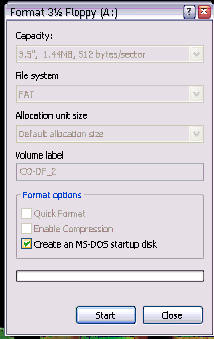
Laptop Battery Life:
|
Run the computer battery down at least once a month and then fully charge. | |
|
Disconnect USB devices when not in use and wireless adapters. |